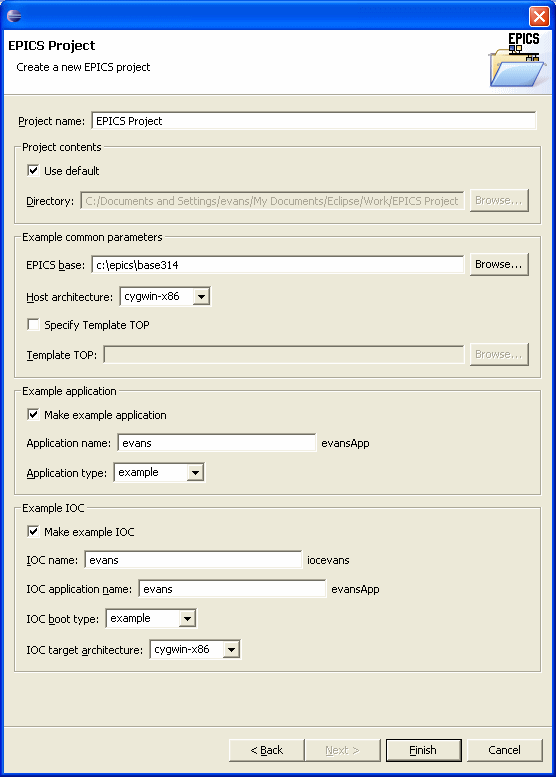
This wizard is used to create a new project, and is typically accessed through the Eclipse New menu and choosing New | Project | EPICS | EPICS Project. The defaults depend on your platform and use your user name for some fields. You can change the defaults that appear by setting preferences in Window | Preferences | EPICS IDE. Except for the project name and contents, which need to be specified, this wizard is similar to the New Application Wizard.
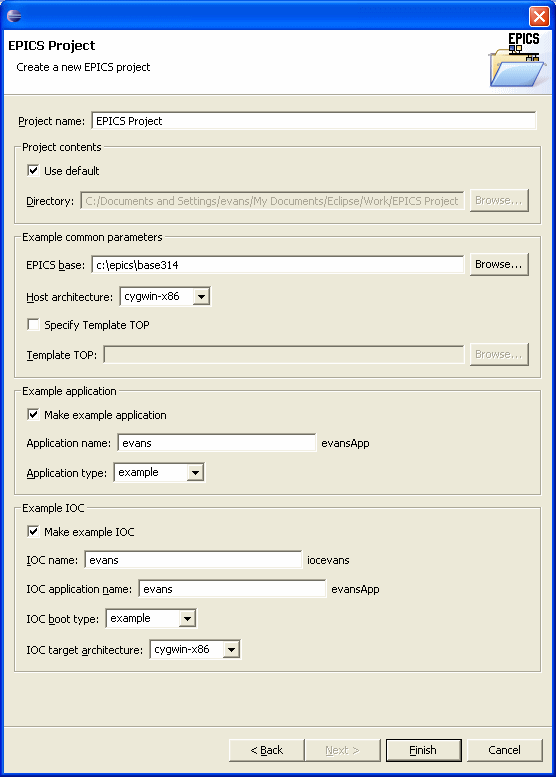
Project name
Enter a name for your project. Required.
Project Contents
These items are similar to those for other projects.
Use default
Check this to have the project be created in your default workspace. Uncheck it if you want the project to be created elsewhere in your file system.
Directory
Specify a valid directory where your project will be created if you unchecked Use default.
Example common parameters
These items are necessary if you want to create an example, either an Example application or an Example IOC.
EPICS base
Specify a valid, existing EPICS base. It should already have been built for the Host architecture you want to use.
Host architecture
Select an option from the pull-down menu. This menu will list the architectures that have been built for the base you selected.
Specify Template TOP
Check this if you want to specify a non-standard directory for templates. This is an advanced option, and should normally be left unchecked. See the Application Developers Guide for the version of base that you are using for more information.
Template TOP
Specify a valid directory for your templates if Specify template TOP is checked.
Example application
These items are used if you want to create an example application that you can use as a starting point for your own application.
Make example application
Check this is you to create an example application.
Application name
Enter the name of your application. "App" will be appended to the name you enter.
Application type
Select the type of example application you want from the drop-down menu. The menu will contain the valid application types for the base you selected. "example" is a good one to start with.
Example IOC
These items are used if you want to create an example IOC.
IOC name
Enter the name of your IOC. "ioc" will be prepended to what you enter.
IOC application name
Enter the name of the application that will be associated with your IOC. Usually this will be the same as the application you specified above or previously created.
IOC boot type
Select the IOC boot type from the drop-down menu. The menu will contain the valid IOC boot types for the base you selected. "example" is a good one to start with.
IOC target architecture
Select an option from the pull-down menu. This menu will list the architectures that have been built for the base you selected and should be the same set as that for the Host architecture. It does not have to be the same as the host architecture, however. You can cross compile for VxWorks, for example.