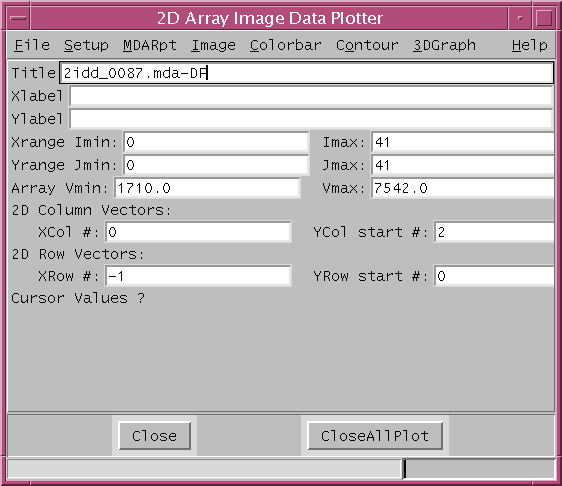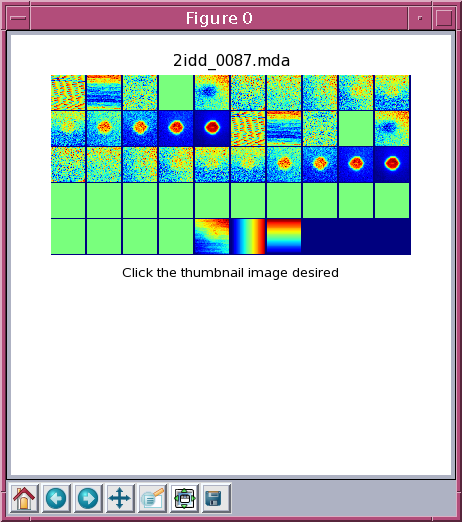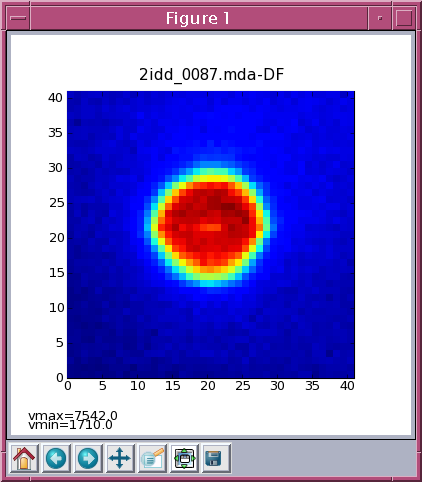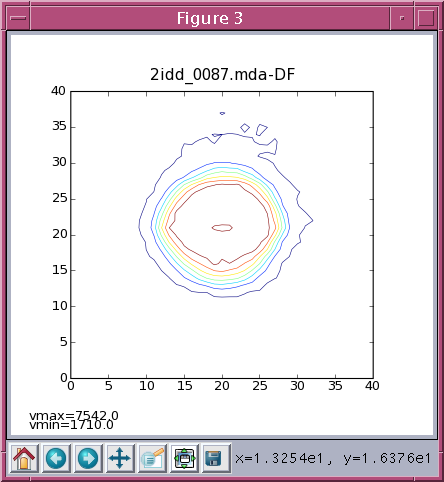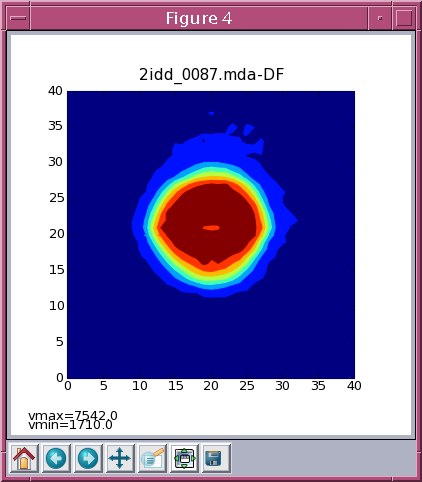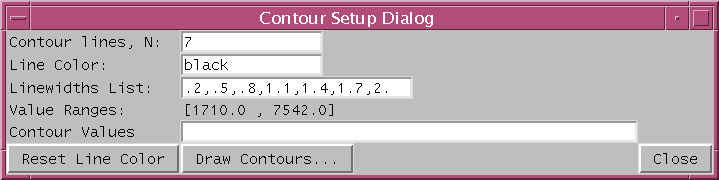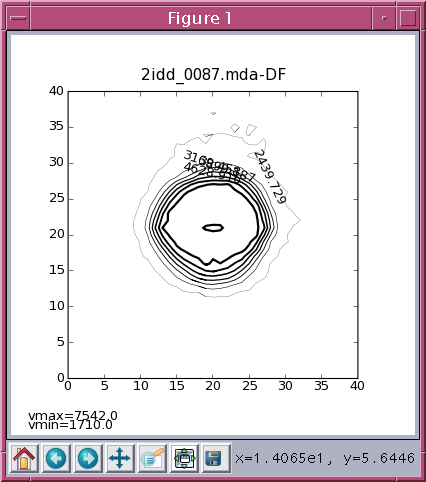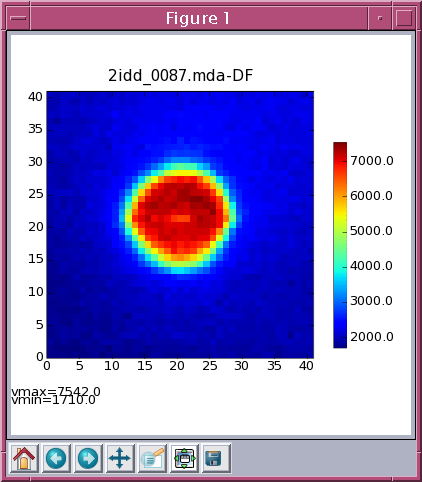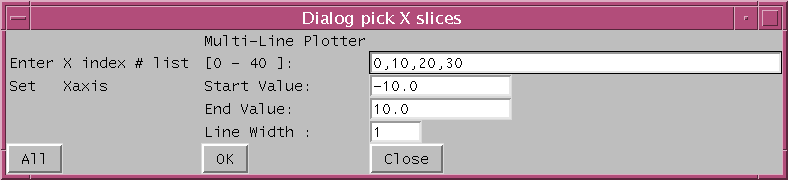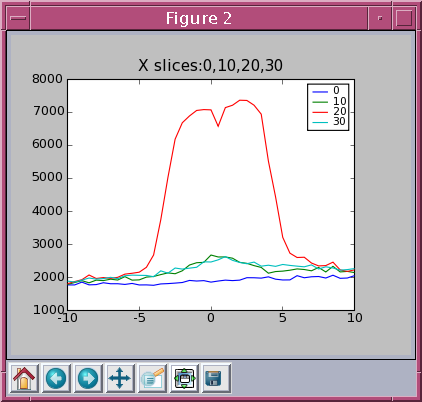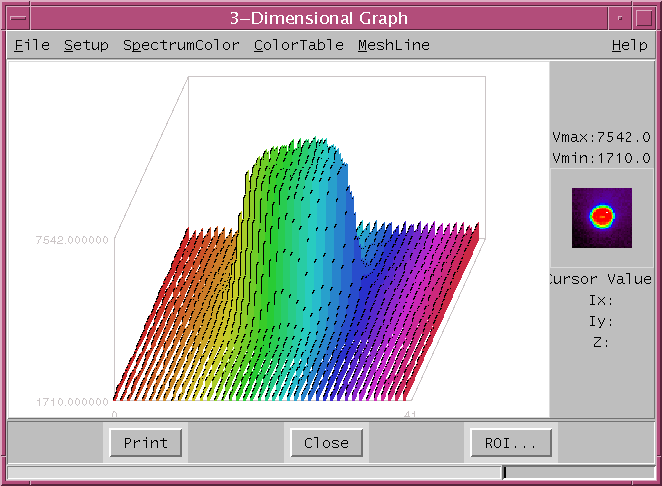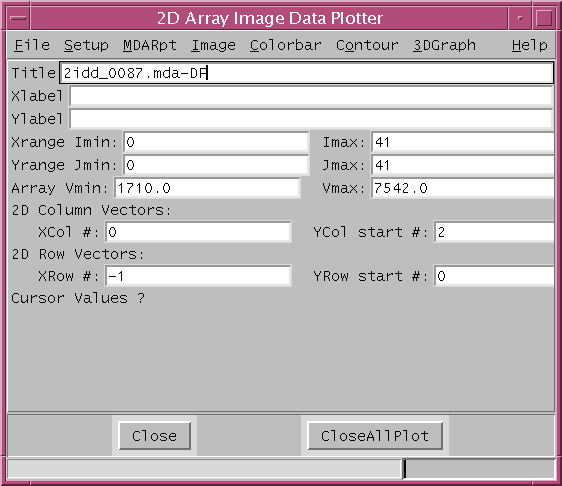
by Ben-chin K Cha
It can extract 2D array from ASCII text file as well as from multiple 2D image arrays from MDA 2D/3D scan file.
The GUI is implemented through using Tkinter and Pmw. It can load any text file of 2D array data into plot2d whether the data contains row or column oriented vectors. Any line starting with ';' or '#' will be treated as comment and ignored. The text data may or may not contain independent variable vector. If the data set is row oriented vector, a user can simply use the 'Row Oriented' entry from Setup menu to convert the row data into column data internally.
The Title, Xlabel and Ylabel fields allows the user easily to modify the plot Title, X label and Y label for the current active plot window. To update the plot title by typing the new string in the field and followed by pressing the carriage return or 'Enter' key.
Please refer plot2d for functions and class object methods defined in plot2d.py.
| pviewer.zip | (0.126MB) | A collection of 1D/2D/3D graphic programs for python package |
Operation System libraries reguired:
TK
TCL
GTK
Python sub-packages reguired:
Tkinter
Pmw
Numeric
PIL
Pygtk
matplotlib
source /APSshare/setup_apsshare plot2d.py
plot2d.config - configuration file to remember the last MDA and TXT directories
used
*.txt - contains row / column oriented 2D image data file
*.mda - any 2D/3D MDA scan files which contains 2D image arrays
1.txt - temporary text file to hold the row oriented 2D data array
to pass to 3dgraph.py surface plot program
*.png - various png file name can be used for storing various image
or line plot
plot2d.jpg - current figure saved to plot2d.jpg before sending to PS printer
At present the matplotlib can only save the plot as PNG file, and
the python program pilprinter.py can only print JPEG file.
Therefore on UNIX system the PS print job is automatically processed
like below:
- first saved the plot as intermediate 'plot2d.png' file
- then use PIL image save function to convert to 'plot2d.jpg'
- then pass 'plot2d.jpg' to pilprinter.py
On WIN system the MicroSoft Photo Editor is used to show the image and
which let the user easily print the image plot.
Every menu item end with '...' indicates there is a new window asscociated with it. The active plot window can be easily closed by simply clicking the right mouse button (button 3). The active plot window is the current plot window generated. Closing of current active plot window results that the very last generated plot window becomes the current active plot window.
Figure 0 is reserved for panimage of 2D images found in 2D/3D MDA files. Each row contains 10 images/detectors and image figure is placed sequentially row by row starting from the top left corner. There are 2 button events asscociated with the panimage window:
button 1 - click the thumbnail image area to pop up the
desired detector 2D TV image
button 3 - close the panimage window (figure 0)
There are 3 click button events asscociated with each 2D TV image window:
button 1 - update the cursor values label in the main window
to reflect the X,Y,Value at the cursor location
button 2 - pop up the X-horizontal and Y-vertical line profile
windows cross at the cursor location
button 3 - close the current TV image window
Menu Bar - hold various program control menus
Plot Labels:
Title - fields used to modify plot title of current figure
Xlabel - fields used to modify plot xlabel of current figure
Ylabel - fields used to modify plot ylabel of current figure
X,Y,V Ranges:
Xrange Imin - image ROI X range start index #
Imax - image ROI X range end index #
Yrange Jmin - image ROI Y range start index #
Jmax - image ROI Y range end index #
Array Vmin - minimum of image array value
Vmax - maximum of image array value
2D Columns Data:
XCol vectore seq # - specify the zero based X column vector # in ascii
file, enter -1 if no X vector defined
YCol start seq # - specify the Y vectors start column seq number
2D Rows Data :
XRow vector seq # - specify the zero based X row vector # in ascii file,
enter -1 if no X vector deined
YRow start seq # - specify the Y vectors start column seq number
Cursor Values ? - label field to reflect the image values at the click of button 1
Command Button Area
Close - button close all windows and quit the plot2d program
CloseAllPlot - button automatically close all plot figures
MDA 2D/3D Files... - file selection dialog to extract 2D images out of
any 2D/2D MDA files and pop up a panimage plot window
ASCII 2D Data... - file selection dialog to open row/column oriented
image data array and pop up TV image plot window
Picture Files... - dialog to start the subprogram Scrapbook from tv.py to
view any picture file
Print plot2d.jpg - create plot2d.jpb from the current figure and send
it to PS printer
Printer... - dialog to override the default PS printer
Quit - close and exit plot2d.py program
Show MDA 2D Images - redraw the panimage Figure 0 if 2D/3D MDA file been currently loaded in Display Ascii File... - display the ascii text file currently loaded in Caption On - checkbutton for plot caption on/off, default on Set X,Y Data Ranges - set actual X,Y coordinate data ranges for ascii file Data Column Oriented - checkbutton for column vectors ascii file, default column oriented true
2D Report - generate 2D image report for each defined detector 2D IGOR Report - generate 2D image report for IGOR format Report2D->1D - generate seperate 1D report from 2D arrays 2D Report(stepwise/row oriented) - generate 2D image report for each defined detector in stepwise order as row vector Report All - generate all ascii report from the selected MDA directory View Ascii File... - dialog to pick and display the Ascii file Delete ASCII/*.txt File... - dialog to remove *.txt from ASCII directory
TV Image... - redraw ascii image connected with click event (cross line profiles at clicked cursor point) Image Smoothing... - dialog to select smoothing method for TV image Image Color Limits... - dialog to set TV image color limit scheme Rainbow + peak White... - display TV use private color map rainbow+white with colorbar also drawn Plot X Slices... - dialog to pick X slices for vertical line profile Plot Y Slices... - dialog to pick Y slices for horizontal line profile Image Transposed - transposed TV image Image Flip Horizontally - flip TV image horisontally Image Flip Vertically - flip TV image vertically Plot X Slices Dialog Enter X index # list - enter comma seperated vertical linecut # list Set Xaxis Start Value - set line plot axis Ymin Set Xaxis End Value - set line plot axis Ymax All - button to plot all rows OK - accept row # list, and plot selected rows Plot Y Slices Dialog Enter Y index # list - enter comma seperated horizontal linecut # list Set Xaxis Start Value - set line plot axis Xmin Set Xaxis End Value - set line plot axis Xmax All - button to plot all columns OK - accept column # list, and plot selected columns
Reset Color Map... - dialog to change to other predefined color map With Colorbar... - also draw colorbar with the TV image
Contour... - colored contour line plot Contour Filled... - colored filled contour plot Contour Setup... - contour parameters setup dialog Contour Setup Dialog Contour lines - field specify number of contour lines, default 7 Line Color - string field specify color name, default 'black' Linewidths list - field specify line widths, default .2,.5,.8,1.1,1.4,1.7,2. Value Ranges - label widget to display min and max data range Contour Values - field specify comma sperated contour values, value field entry overrides the line field specification Reset Line Color - pop up list of predefined color can be used Draw Contours... - accept all settings and re-draw contour figure Close - close and exit contour setup dialog
3DGraph... - pass the image data through 1.txt and invoke the 3D surface plot prgram 3dgraph.py
About... - pop up about 2D Array Image Data Plotter Balloon Help - chechbutton for balloon help message Help Info... - pop up this on-line help info about plot2d.py